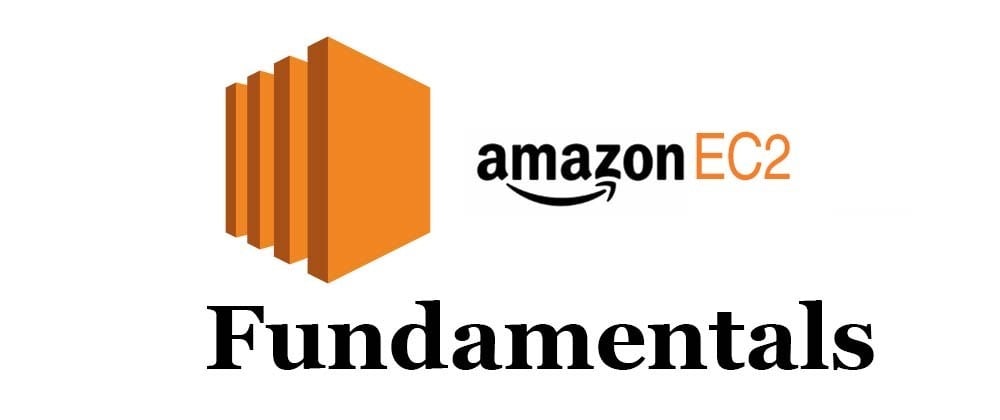
What is Amazon EC2?
Amazon Elastic Compute Cloud (EC2) is a web service by AWS that provides resizable compute capacity in the cloud. It enables you to rent virtual servers (instances) to run applications. EC2 offers a flexible, cost-effective, and scalable solution for hosting web applications, running batch processes, and supporting other computing needs.
Key Features of Amazon EC2
- Scalability: Automatically adjust compute resources based on your application’s demands.
- Flexibility: Choose from various instance types optimized for different workloads (e.g., general purpose, compute-optimized, memory-optimized).
- Cost-Effectiveness: Pay only for what you use, with savings options such as spot instances.
- High Availability: Operates across multiple geographic regions and availability zones for redundancy.
- Security: AWS provides security groups, key pairs, and IAM roles to secure your instances.
Best Practices for AWS EC2
1. Use IAM Roles
Assign IAM roles to EC2 instances to securely grant permissions to access AWS services without storing credentials on the instance.
2. Monitor and Optimize
- Use Amazon CloudWatch to monitor key metrics (CPU, memory, disk usage, etc.).
- Set up alarms to get notifications when resource usage exceeds thresholds.
3. Regular Backups
- Create EBS snapshots and Amazon Machine Images (AMIs) to back up instances and support disaster recovery.
4. Security Measures
- Apply software updates and patches regularly.
- Use security groups and NACLs to control traffic.
- Enable encryption for data at rest (using EBS encryption) and in transit (via HTTPS or SSH).
Technical Implementation: Setting Up a Web Server on EC2
Follow these steps to set up an Apache web server on an EC2 instance.
Step 1: Launch an EC2 Instance
- Open the AWS Management Console.
- Launch a t2.micro instance using the Amazon Linux 2 AMI (free-tier eligible).
Step 2: Connect to Your EC2 Instance
- Download your key pair (.pem file) if you haven’t already.
- Use the following SSH command to connect:
ssh -i your-key-pair.pem ec2-user@your-instance-public-ip
(Replace your-key-pair.pem and your-instance-public-ip with your key pair file and EC2 instance’s public IP address.)
Step 3: Install Apache Web Server
Run these commands after connecting to the instance:
- Update package list:
sudo yum update -y
- Install Apache:
sudo yum install httpd -y
- Start Apache service:
sudo systemctl start httpd
- Enable Apache to start on boot:
sudo systemctl enable httpd
Step 4: Configure Security Group
- Open the AWS console.
- Select your instance’s security group.
- Add an inbound rule for HTTP (port 80) to allow web traffic.
Step 5: Access Your Web Server
- Open your browser and navigate to your public IP address.
- If successful, you will see the default Apache test page.
Use Cases for AWS EC2
- Hosting Websites and Web Applications: EC2 instances can serve as cost-effective, scalable infrastructure for hosting websites and web apps.
- Big Data Analytics: Use EC2 instances to process large datasets and run distributed computing tasks.
- Machine Learning and AI: Train, test, and deploy machine learning models using compute-intensive instances.
- Development and Testing: Create isolated environments that mimic production settings for testing.
Conclusion
Amazon EC2 provides flexible, scalable, and cost-effective compute resources. By following best practices—such as leveraging IAM roles, monitoring instances, and implementing security controls—you can ensure secure and efficient operations. Whether you’re hosting a web application or running data analytics workloads, EC2 offers the tools you need.

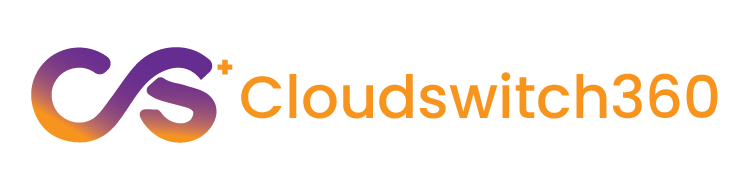
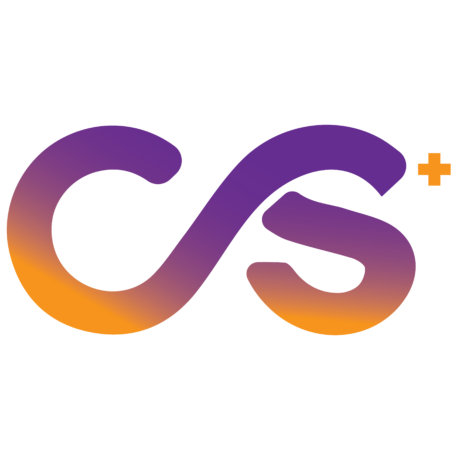
Love your perspective! Check out Sprunki Game – it’s a creative journey through geometric challenges.
The new gold standard in web audio: Sprunki Game proves browser-based tools can rival desktop software.
http://terios2.ru/forums/index.php?autocom=gallery&req=si&img=4553
https://myteana.ru/forums/index.php?autocom=gallery&req=si&img=6668
http://toyota-porte.ru/forums/index.php?autocom=gallery&req=si&img=3233
http://fabnews.ru/blog/8434.html
Learning blackjack basics changed how I approach games like Super Ace Jili. It’s fun to see strategy and luck blend so well in slots too!
https://hrv-club.ru/forums/index.php?autocom=gallery&req=si&img=7141
https://myteana.ru/forums/index.php?autocom=gallery&req=si&img=6809
http://wish-club.ru/forums/index.php?autocom=gallery&req=si&img=5411
https://vitz.ru/forums/index.php?autocom=gallery&req=si&img=5011
https://mazda-demio.ru/forums/index.php?autocom=gallery&req=si&img=6395
https://honda-fit.ru/forums/index.php?autocom=gallery&req=si&img=7092
https://honda-fit.ru/forums/index.php?autocom=gallery&req=si&img=7123
https://myteana.ru/forums/index.php?autocom=gallery&req=si&img=6699
Great insights! MCP’s client-server model truly enhances AI integration, and MCP Knowledge And Memory offers a solid foundation for developers to explore its full potential.
Sprunki Game really elevates the Incredibox experience with fresh beats and unique visuals. It’s a must-try for music lovers looking to mix and create something new! Check it out at Sprunki Game.
Love the immersive rush of endless runners-Subway Surfers nails it with its fast-paced chase and slick power-ups. Great for quick gameplay on the go! Check out Subway Surfers for more fun.
JiliOK truly shines with its seamless blend of style and tech-especially that AI-driven gameplay analysis. The platform feels like a well-rehearsed performance. Try it at JiliOK Login!
Loved the breakdown of casino strategies-really helps level up your gameplay! Sites like phwin offer great tools to test these tactics in real action. Solid read!
Solid analysis! Mobile gaming is definitely where it’s at now. Seamless experiences are key – I’ve been checking out playtime ph login and their focus on mobile-first design is impressive. Great point about user behavior too!
Great insights on betting strategies! It’s refreshing to see real analysis rather than just odds. For those looking for top-tier gaming beyond sports, check out 26superph-their live dealer games and slots are a cut above.
Understanding account security is huge when starting with online games. Building that foundation-like the tutorials at jljl33 login-can really pay off. It’s not just about winning, but playing smart & safely! 🤔
Really insightful piece! Thinking about skill progression in esports is key – it’s not just luck. Strategic registration, like with Pinas777 Slot Login, sets the tone. Building that foundation is HUGE for long-term success! 🔥
Loving the deep dive into creative tech! Tools like 지브리 AI show how AI can preserve and expand artistic legacies-though nothing beats hand-drawn magic.
Really interesting read! Understanding game mechanics is key, and platforms like ph987 game seem to be stepping up with analytics. Makes the experience more engaging, don’t you think? Great insights here!
Really insightful piece! Understanding game mechanics is key to responsible play. It’s great to see platforms like Plus777 casino focusing on player development & strategy, alongside fun experiences. Balance is everything! ✨
Interesting take on volatility! Seeing how card-based slots like super ace blend strategy & luck is fascinating. Understanding those golden card variants could really shift things! Good analysis.
Really insightful article! Building a solid foundation is key when starting with online games – understanding accounts & security is huge. I’ve been checking out phlogin to brush up on those fundamentals, especially deposit security – very helpful! 👍
Just tried my luck at Swerte 77-the slots are fun, and the login process was smooth. Definitely a hit for casual players who love a bit of casino action with ease and style!
Really insightful article! The focus on live dealer atmosphere is spot on – it’s all about that social interaction. Thinking of checking out 987PH to see that immersive experience firsthand – sounds promising!
Solid article! Thinking about bankroll management really shifts your perspective. Seeing platforms like jl boss offer diverse games makes strategic play even more interesting – variety is key, right? Good read!
Keno’s surprisingly strategic – it’s not just random numbers! Seeing platforms like jlboss offer diverse games is cool; variety helps test different approaches. Fun to explore new gaming options! 🤔
Roulette’s allure is fascinating – that blend of chance & probability! Seeing platforms like jl boss games focus on seamless integration & easy access (like that quick signup!) could really elevate the experience for players. Fun stuff!
Interesting points! Understanding variance is HUGE in any game of chance. Just seeing how platforms like jl boss slot login simplify access & info is a smart move for players wanting to improve their strategy. Good read!
Really insightful article! It’s great to see platforms like Philwin focusing on the Filipino gaming experience – easy registration & local payments are key! If anyone’s looking to get started, check out the philwin app login for a smooth experience. I especially like the focus on responsible gaming too!
Seriously enjoying this article! The speed & security of modern platforms are key – I’ve been checking out phlwin slot and their biometric login is a game changer. Makes casual play so much smoother! ✨
That analysis was spot on! Seeing teams adapt strategies is what makes esports so compelling. Plus, platforms like the jiliboss app casino are making it easier to jump into the action & enjoy premium gaming experiences – a real game changer for PH players!
Really digging this breakdown of basic strategy – it’s so crucial for anyone starting out! Seeing platforms like 99wim login cater to Vietnamese players with easy registration & deposits is awesome too – accessibility matters! Makes learning even more fun.
Interesting analysis! Secure platforms like jl boss app download are crucial for enjoyable, trustworthy gaming. Identity verification is key – good to see sites prioritizing that for players in the Philippines & beyond!
Solid article! Understanding player tendencies is key, especially in tournaments. Seeing platforms like jljl boss vip cater to localized preferences-like payment options-is smart for long-term engagement. Good read!
Scratch cards always felt like a little burst of optimism, didn’t they? It’s fun to chase that quick win! Thinking of trying online options now – heard good things about the ease of use with sites like 2jl legit, especially with mobile apps & local payment options. Seems legit! ✨
Scratch cards are such a fun, quick thrill! It’s smart to think about mindful gaming, like jljl77 club suggests – setting intentions before you play can really help keep it enjoyable & relaxed, not stressful! ✨
Strategic play & bankroll management are key, regardless of the platform. Seeing sites like 21jl login casino offer diverse options is great for finding your niche – especially with those local payment methods! It’s all about responsible fun.
Solid article! Thinking about bankroll management & game selection is key for long-term success. A legit platform like 365 jili casino makes deposits easy, letting you focus on strategy, not logistics. Good read!
It’s easy to get carried away with online gaming, so responsible play is key! Seeing platforms like Winph99 prioritize security & transparency (KYC is important!) is a good sign. Check out winph99 download for a data-focused approach, but always gamble within your means.
Really enjoying the insights here! It’s cool seeing platforms like betpk22 slot download focus on data – makes the experience feel a bit more trustworthy, ya know? Definitely checking out their mobile options too! 👍
RTP analysis is fascinating – seeing how platforms like Apaldo balance player enjoyment with sustainable odds is key. Convenient Peso transactions via GCash & PayMaya are a smart touch! Check out apaldo slot download for a locally-focused experience – seems they prioritize security too with 2FA!
Really insightful article! It’s great to see platforms prioritizing responsible gaming – a secure & mindful experience is key. Checking out the jljl 2025 app, the account verification process seems solid for player protection! 👍
Roulette’s randomness is fascinating – probability truly dictates outcomes! Seeing platforms like jljl775 app download prioritize fast transactions & easy access (like GCash!) makes the experience smoother for players, which is key. Fun read!
It’s great seeing platforms prioritize both entertainment and responsible gaming! Secure accounts, like those needing ID verification on ph646 apk, are key. Remember to set limits & enjoy the fun responsibly! 😊
Interesting points! Understanding risk tolerance is huge in any game, even beyond the felt. Seeing platforms like ubet95 casino offer quick deposits & varied games makes managing bankroll easier, which is key for sustained play. Solid analysis!
Really interesting points about responsible gaming! It’s great to see platforms like legend link casino prioritizing compliance & secure deposits, especially with PAGCOR regulations. A fair environment is key! 👍
Interesting read! The focus on quick registration-under 45 seconds as seen on vvjl link-is smart. Seamless PHP transactions & localized support are key for player trust, especially in competitive markets. Great insights!
Smart bankroll management is key, especially with slots! Seeing communities like 19slot link build a welcoming space is great – responsible gaming should always be the focus. A solid platform is a big plus!
That’s a great point about responsible gaming! Finding a site that prioritizes both fun and security is key. I’ve heard good things about phpopular app casino and their quick registration process – sounds convenient! Definitely important to verify your account for faster payouts too. 😉
I’m really enjoying learning more about online slots – the ‘swerte’ aspect is fun! It’s cool seeing platforms like 987ph legit offer a secure way to play, especially with local payment options like GCash. Definitely a modern take on classic games!
Dice games are surprisingly complex when you start thinking about probabilities! It’s cool how platforms like legend link offer so many options – from classic slots to skill-based games – all with easy PHP transactions. Makes learning even more fun!
Basic strategy isn’t just about hitting on 16 vs 10, it’s about understanding the why behind the play. Seeing platforms like Taya99 embrace community features is smart – a social game is more engaging! Check out the taya99 app download for a different experience. It’s all about maximizing your edge, both at the table & with the platform.
Really insightful article! Compliance in online gaming is huge, especially with platforms like legend link maya app ensuring a secure experience. KYC & responsible gaming are key for Filipino players! 👍
Smart bankroll management is key, even with diverse game options! Seeing platforms like jl boss games online casino prioritize KYC is a good sign for security & responsible play. Always verify before depositing!
I enjoyed reading this article. Thanks for sharing your insights.
Understanding probabilities in dice games really changes how you play! It’s not just luck, you know? Thinking about those odds… reminds me of finding a platform like legend link ph login where everything feels fair and easy to navigate – quick registration is a plus! Fun stuff.
Interesting take on player engagement! Secure platforms like arionplay link really emphasize KYC for trust – vital for sustained enjoyment & responsible gaming in the Philippines. Smooth deposits are key too!
It’s fascinating how online platforms like jlff online casino are evoking that classic casino atmosphere – a real nod to history! Reminds me of the careful preparation needed at a real table, just as described. A great revival of the spirit of the game!
That “golden age” feel they’re going for with JLFF really resonates – reminds me of those classic casinos! Smart to focus on strategy & a solid bankroll. Check out the jlff app download apk if you’re looking for a nostalgic, yet modern, gaming experience!
That’s a great point about adapting to player preferences! Seeing platforms like phlboss slot embrace AI for game discovery is exciting – feels like the future of online gaming is here, especially with faster deposits too! 👍
Interesting analysis! Seeing patterns is key, and platforms like ph778 are built on that-randomness within structured systems. Secure verification is smart; trust is crucial for any online game. Good insights here!
Basic strategy’s about minimizing losses, not always winning, right? Seeing platforms like ph778 vip prioritize security & a smooth experience is key for enjoying the game-and protecting your bankroll! Good stuff. 😉
Great breakdown! It’s clear how crucial adaptability is in poker, just like choosing the right platform-like jljl-where variety and security matter most for serious players.
Roulette’s reliance on randomness is fascinating – truly a test of probability! Seeing platforms like 77ph slot download offer diverse games shows how far online casinos have come, prioritizing both fun & accessibility for players. It’s interesting how they’ve streamlined registration too!
Interesting read! Seeing platforms like bigbunny prioritize provably fair gaming & fast PHP settlements via GCash is a smart move for the Philippine market. Transparency builds trust at the tables!
Responsible gaming is key, and platforms like ph sky com seem to get that with their ‘Learn, Play, Win’ approach. Easy funding options like GCash are a huge plus too – instant crediting is a game changer! It’s great to see local payment methods prioritized.
Keno’s all about probability, but responsible gaming is key! It’s interesting to see platforms like pesowin app casino focusing on player wellness alongside the fun – a balanced approach is smart! Understanding those emotional triggers is huge.
It’s so important to remember gaming should be fun & relaxing, not a source of stress. Seeing platforms like pesowin legit focus on wellbeing alongside entertainment is a great step – mindful gaming is key! 😊
RTP analysis is key to enjoying slots – understanding those percentages really helps! Seeing platforms like the 747live club prioritize legit verification is a good sign for player security & responsible gaming, too. Seems like a solid starting point!
Slots are so fun, but understanding the basics is key! I was checking out peryagame link and their quick registration makes trying games easy – plus, local peso options are a huge plus for Filipino players! 👍
Really insightful article! Building a solid foundation is key in online gaming, and responsible play is so important. Resources like jljl login can help newcomers navigate account security & financial literacy – a great starting point! 👍
That LoL match was insane! Seeing pros adapt strategies is key, kinda like how platforms like 2jl app casino prioritize secure, verified gameplay with their KYC process. Solid analysis wins in both worlds!
https://shorturl.fm/7xaQs